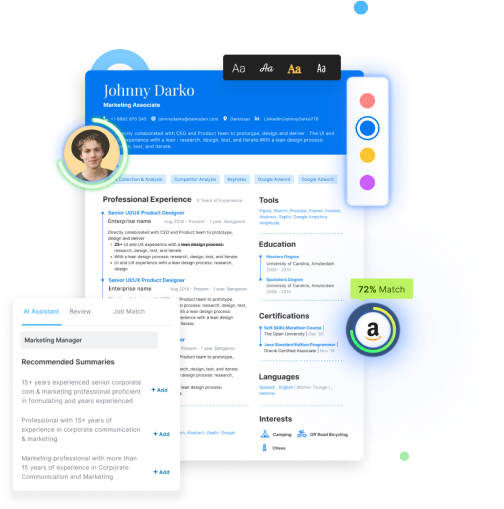Click here to directly go to the complete microsoft resume sample
How can I use MS Office certification in 2023?
An office administrator job is one of the most basic yet available jobs for a Microsoft Office-certified individual.
After getting skilled with MS Office, you need a spectacular Microsoft word resume to get your desired opportunity.
We are here to help you out with job-oriented office 365 resume template along with an excel specialist resume template and an office clerk resume template to understand the resume building hierarchy.
Here is a summary of this blog to give you a brief of resume making guidelines:
- Use one-liner bullet points and avoid lengthy paragraphs to make your resume attractive
- Use reverse chronological format to build your Microsoft resume professionally
- Highlight and group your work experience properly to get the undistracted attention of your recruiter
- Make your summary business effective, highlighting your skills, experience, and knowledge
- Use separate sections for key skills and technical skills to represent yourself as an all-rounder
Hiration can help you create an effective resume with the Online Resume Builder tool.
Here are some questions this blog will help you answer:
- What is the role of an office administrator?
- How should you write a Microsoft office 365 resume?
- What are the skills of an office administrator?
- How should you make an office administrator cover letter?
- What are the essential interview questions for an office administrator?
Check out some resume picks from the industry as per your interest:
- SQL resume
- SQL Developer resume
- Database Developer resume
- Data Scientist resume
- Data Engineer resume
Microsoft Office is undoubtedly a great tool, essential for almost every profile in the current technical ecosystem. However, an Office Administrator is the only profile that you can get if you are skilled and have a certification in MS Office.
Microsoft Office Administrator Job Description
To apply for any profile, you have to check out the job description first. MS Office Administrator Job Description will have all the requirements and responsibilities associated with the offered role.
Check out some roles and responsibilities of an office administrator in 2023:
- Manage company operations via supervising staff and maintaining office systems
- Organize office procedures and operations, control correspondence, prepare payroll, review and grant supply requisitions, design filing systems, and assign as well as monitor clerical functions.
- Design and implement office policies
- Maintain and organize office staff by electing, recruiting, and training employees
These are some office administrator duties, for which MS Office is an essential skill for this profile. Hence, you must prepare a resume based on many Microsoft resume templates available at Hiration.
Office 360 Resume Bullet Points
We have 250+ ready-to-use power bullets for different profiles. You can use these power bullets to make your resume technically solid and attractive compared to your competitors. Here are some resources of ready-to-use bullet points for some profiles that can be used to make your resume:
Office Coordinator Resume Sample
Office Administrator Resume Sample
Office Manager Resume Sample
Office Assistant Resume Sample
Office Coordinator Resume Sample
Get resume templates Microsoft word via Hiration, an organization that works to help you get your desired job.
Excel Specialist Resume Sample
Take a look at our impeccable excel specialist resume to help you understand the importance of every section in your resume.

What Roles Can You Acquire After MS Office Certification 2023
Microsoft Office plays a vital role in managing and organizing company ecosystems for SMEs. Here are some profiles for which you can apply if you have proficiency over all the elements of MS Office, including MS Word, MS Excel, MS Powerpoint, etc.:
- Office Administrator
- Office Operation Executive
- Front Office Executive
- Office Assistant
- Computer Operator
Apart from these profiles, MS Word is essential for almost every profile in this technological era. Moreover, if you are an expert in MS Excel, you will get numerous opportunities across the entire globe.
All you need is a Microsoft word resume.
You can use Hiration’s Online Resume Builder to make your resume with the assistance of industry experts. You can also get your desired resume template downloaded via Hiration to build a marvelous resume.
How Can You Make an MS Office Administrator Resume?

To get an office administrator job or any other opportunity based on MS Office, you will need to create an MS office resume that showcases your expertise to the recruiters.
However, we are also showcasing three basic yet practical steps to create an eye-catchy MS office Administrator Resume:
- Prepare Master Folder
Create a folder containing all the vital information, documents, and certifications related to your target profile.
- Create the First Draft
Build the first draft of your MS Office Administrator Resume showcasing your skills, achievements, education, and work history.
- Develop Final Copy
After a quality check, add the summary of your resume with as many industry-specific keywords as you can to make it convincing enough.
MS Office Administrator Resume Sections

Making an attractive Microsoft resume template is certainly not a piece of cake. You need to pay keen attention to every part of it to showcase your worth properly in front of the recruiter.
Check out the following resume sections that you can add to grab the attention of your recruiter.
Microsoft Office 365 Resume: Header
As its name suggests, it is placed at the top of every resume. Check out the [resume header]https://www.hiration.com/blog/resume-header/) guidelines to make an impactful Header.
- Write your name as the Resume Header
- Use font size 16-20
Here is an example of what a perfect resume header look like:

Microsoft Office 365 Resume: Personal Information
You can follow these below-given points to design the Personal Information section in your resume:
- Use a plus sign before ISD numbers
- Enter your genuine email address
- Mention your location in city/state code format
- Enter the relevant social profile and ensure its professional appearance
Take a look at the below given example of a personal information section:

Microsoft Office 365 Resume: Profile Title
It is the position for which you are applying. Here are the guidelines to make your Profile Title perfect for your target opportunity.
- Showcase your profile title in the second-largest text here (i.e., 14-16)
You can consider the below given example of Profile title section while making your resume:

Microsoft Office 365 Resume: Summary/Objective
It is one of the essential parts of your Microsoft office resume, as it sums up the entire resume. Here are the guidelines to make it perfect to get your desired job:
- Make this section after summing up your entire resume
- Use Summary if you have 3+ years of experience
- Use Objective if you are a fresher
Take a look at this below given example showcasing a perfect resume summary section:

Microsoft Office 365 Resume: Key Skills
Check out the guidelines to show the Key Skills section in your office resume template:
- Read the job description and pick essential skills relevant to the profile
- Add these skills to the Key Skills section to make it more impactful.
You can understand it better by the below given example of key skills resume section:

Microsoft Office 365 Resume: Professional Experience
You need to pay keen attention while designing this section. Professional Experience showcases all your achievements to the recruiters. Here is how you can make it perfect:
- Use bulleted one-liners starting with a power verb
- Use the action-result formula in the bullet points to make it more impactful
- Quantify your statements as much as possible
Take a glance the following example of a professional experience section in resume:

Microsoft Office 365 Resume: Education
Showcase your education clearly and impressively to grab the eyes of your recruiter. You can follow these instructions to make your Education section appropriate to the current standards.
- Mention the name of your school/university
- Mention the location of the University
- Use month & year format to showcase enrollment and graduation dates
You can refer the below given image while making the education section of your resume:

Apart from that, here are some sections that can also add value to your resume:
- Project (s)
- Certifications (if any)
- Additional Information (if any)
- Awards & Recognition (if any)
Still, if you are having any trouble, you can visit Hiration to get a free Microsoft Office 365 template for yourself.
MS Office Administrator Resume Skills Section
This is one of the most critical sections in your Microsoft resume template. It includes all of your skills and industry-specific knowledge required for your applied role.
You must always keep in mind that the technical skills you mention will attract the major attention of your recruiter. However, we recommend you showcase both technical as well as core skills for a better impression.
| Technical Skills | Key Skills |
|---|---|
| Microsoft Word | Pivot Table |
| Microsoft Excel | Data Analysis |
| Microsoft PowerPoint | Team Management |
| Microsoft OneNote | Excel Formula |
| Microsoft Outlook | Technical Documentation |
| Microsoft Access | Data Management |
| Microsoft Publisher | Inventory Control |
Microsoft Office 365 Resume Sample
Here is an example of a highly effective Microsoft Office 365 resume with all the essential resume sections.

MS Office Administrator Resume Professional Experience
It is one of the most critical sections in your Microsoft resume templates. In this section, you need to showcase all of your previous work experience. You can elaborate on every corner of your service.
You must highlight your results and achievements to represent yourself as the perfect fit for that company. Here are some points that must be kept in mind while making this section.
- Use bullet points instead of long paragraphs
- List achievements instead of responsibilities
- Group similar operations performed by you in the company
- Quantify (use numbers) your achievements wherever possible
- Use action words like organized, arranged, distributed, or trained to showcase your strength
- Use STAR (S- Situation, T- Task, A- Action, R- Result) format to elaborate on your work experience
Office 365 Certification
Microsoft office is a skill; hence, you will benefit from additional certifications more than your traditional education degrees. Adding such certificates will undeniably increase your chances of getting shortlisted.
You must mention the following details of your certification while making this section to get attention:
- Certification name
- Name of institute
- Location of institute
- Date of enrollment and completion in month & year format
You can mention all the certifications you attained relevant to the job opportunity. Here are some certifications that you can pursue to get an office 365 job.
- Ultimate Microsoft Office
- Microsoft Office Specialist Certification
- MS Office 2013
- The Ultimate Microsoft Office 2016 Training Bundle
- Microsoft Office Specialist Program
These are some certification examples for your office 365 certification. Microsoft offers different certificates for different level aspirants.
Hence, you must be clear whether you want to pursue beginner, intermediate, or expert-level certification. At Hiration, you can get all the word resume templates free.
Microsoft Office Administrator Summary/Objective
The summary plays a vital role in getting your resume shortlisted. As its name suggests, a summary is concise information of your entire resume. However, you must remember that you will have to write an ‘Objective’ in your Microsoft resume template if you are an entry-level job seeker.
Apart from this, you can write a ‘Summary’ in your free word resume templates only if you have 3+ years of work experience. Check out these below-given points to get precise results while making this section.
- Write a ‘Summary’ only if you have 3+ years of experience, if not, you must write an ‘Objective’
- The content in your summary/objective must be crisp, easy, and filled up with industry-specific keywords to get the undistracted attention of your recruiter
So, what is the basic definition of a correct summary? or how can you make it? Well, here we are showcasing the example of a correct and an incorrect summary for better understanding.
Incorrect Summary
Office Administrator with four years of experience in handling management and administrative operations in the company. Experience in handling tasks in Microsoft Office for better execution of company operations. Effective in managing staff and company assets to get the most profit out of them.
Correct Summary
Skilled office administrator having 4+ years of experience in offering management and administrative skills in the company. Proficient in every element of Microsoft Office at an intermediate level. Experience in managing staff and other company assets in the most profitable way to save both time and money.
Hiration allows you to download resume templates in numerous out-of-the-box designs.
Cover Letter for Office 365 Resume
Getting a job in this technological era is not a piece of cake. You need to have something extra to steal the limelight even when you are skilled and experienced. Hence, it is evident that your Microsoft resume must also be professional and attractive enough to get you shortlisted.
For that, we recommend you add a cover letter along with your Microsoft resume template before sending your job application. A cover letter is the juice of your entire resume in a crispy and easy to read language.
Check out the points that can lead you towards a great cover letter for your resume template Microsoft word.
- Use the 3 paragraph format to carve your Microsoft office cover letter
- Start with an interesting hook by telling about the highest achievement or best moment in your professional journey
- Then, you can showcase your employer list to build trust and authenticity
- In the end, you can showcase the qualities that made you successful in your previous organizations
- Keep your word count between 300-350 words for a perfect impression
Office 365 Resume Sample
- Providing technical guidance to 20+ professionals on migration, configuration, and deployment of Lync for multiple clients
- Performed a key role in suggesting and implementing the latest technologies & software solutions to meet business requirements
- Troubleshooting Microsoft products including Word, Excel, PowerPoint Outlook, and Windows
- Maintaining user accounts by following up and updating end users on the status of pending issues
- Rendered support in administering system backup and disaster recovery processes to enhance user experience by 20%
- Managing document storage on SharePoint Online and overseeing mailboxes and anti-spam policies of the company
- Determined multi-year messaging and email roadmap including release schedule and improvement initiatives
- Liaising with a team of 5+ including service providers and senior IT staff to resolve messaging platform issues including:
- Network services, security, server admins, storage, and backup
- Provided onsite and offsite technical support for 3k+ users via terminal server and VPN
- Rendered support in accepting 100+ software/hardware requests, troubleshooting systems, and imaging laptops
- Suggested product improvement strategies while conducting research on products & services and evaluating old products
- Utilized Windows PowerShell as part of automating and executing Office 365 procedures
- Performed a key role in analyzing and resolving 10+ technical issues on a weekly basis relating to system architecture
- Played an instrumental role in conducting gap analysis and generating 5+ business proposals
- Aided in maintaining detailed technical documentation of system architecture
- CGPA: 3.6/4.0
- Member of Aquatic Animal Health Club | Sep '12 - Jan '14
- Certified Microsoft 365: Modern Desktop Administrator Associate | Microsoft Learn | Feb '21
- Certified Microsoft 365: Fundamentals | Pluralsight | May '20
- Member of Child Advocacy NGO | Jan '13 - Apr '15
- Performed a key role in providing educational workshops to 50+ students on Excel
- Coordinated with 20+ volunteers to organize events and campaigns as part of raising funds; raised $30k to date
- Languages: English (native), Hindi (fluent), and French (working proficiency)
Office 365 Interview Questions
As a job seeker, your process does not end with just preparing a resume & cover letter and applying for your desired opportunity. The main part comes while facing the interview process. Let us get some details and see some interview questions as per your selected niche:
- How do I insert or delete a page break?
You can easily add a page break in your word file via the Ctrl+Enter command. Apart from this, you can also follow these below-given steps to insert a page break:
- Select Break from the Insert menu
- Click on the Page Break button
To delete a page break, you can follow these below-given steps:
- Click on Normal in the View menu; you will switch to Normal view
- You will see page breaks as dotted lines in your document
- Click on the left edge of the document to select the page break and press the delete key or cut button
- You can also click below the page break and press backspace
Note: You can not edit or delete the system-generated page breaks as per your document.
- How can I insert a footnote or endnote?
You can insert a footnote in your document by following the below-given steps:
- Take the cursor at the place where you want your note reference mark, then select Footnote via the Insert menu
- Click on the Footnote or Endnote button
- How can I add a horizontal line in a document that moves when any new text is entered?
Putting a border is one of the easiest ways to add your desired line. Here is how you can make it done:
- Take your cursor in the desired paragraph
- Select Borders and Sharing via Format menu
- Click on a line style in the Borders tab
- Select any button from the Preview area (i.e., left, right, top, or down borders)
Apart from this, you can also leverage the Line tool to create a graphic line for this operation:
- Select Toolbars via the View menu
- Click on Drawing to execute the Drawing toolbar
- Select the Line tool to initiate
- Click and drag the cursor in your document to create a line
- Can we compare two similar documents in Microsoft Word? If yes, how?
Yes, Microsoft Word gives you the facility to compare two documents and track changes. Here is how you can make it done:
- Save your current document
- Select Track Changes via the Tools menu
- Click on Compare Documents and select the document
- Word will compare the documents the combine them with differences highlighted
- Use Reject or Accept features to keep or discard changes
- How can I change the default folder for opening and save files in Microsoft Word?
Take a look at the following steps to execute such an operation:
- Select Options via Tools menu
- Select File Locations button
- Select Documents via File Types
- Select Modify button
- Go through to Look in list to select your desired folder to save your files
- Select the folder that you want to choose
- Click on OK
Role of Hiration in Making Office 365 Resume
Hiration offers you numerous free resume templates word for your target profile. Our downloadable resume templates can make your resume building easy and effective without any hustle.
Still, in case of any trouble, you can always check out Hiration’s Online Resume Builder to make an impactful resume for your desired opportunity. We have a team of industry experts that analyze every resume based on the following parameters:
- Design Compatibility
- Global Compatibility
- Performance Assessment
- Conversion Scope
- ATS (Applicant Tracking Systems) Compliance
- Resume Formatting (font, margins, the order of sections, etc.)
- Compliance with industry norms
- Content Relevance
- Recruiter Friendliness
After analysis, our experts build a marvelous resume for you, keeping every detail on the table by which you can quickly get your desired job. You can get all the free resume templates for 2023 via Hiration in some easy steps.
Hiration Online Resume Builder
Hiration is offering its marvelous Online Resume Building Tool to help you make a highly impactful resume. Here are the major highlights of our offerings:
- Save unlimited resumes
- A shareable link
- 25+ resume designs
- Intuitive next text suggestion
- Auto bold
- LIVE resume score
- Full rich-text editor
- JD-resume matcher
- Unlimited PDF downloads
- 1-click design change facility
- 100+ pre-filled resume templates
- Live resume editor
Key Takeaways
Keeping your convenience in mind, here we are showcasing the highlighting points of this blog:
- Gather all your information in one place and start making your resume with an appropriate word resume template
- Follow the basic format and use bullet points with crisp and easy to understand language
- Group similar tasks, achievements, and results for better understanding
- Fill up your entire resume with industry-specific keywords to steal the limelight
- Showcase as many technical skills as you can in your resume
- Attach a cover letter with your resume to grab attention
Go to Hiration resume builder and create a professional resume for yourself. Additionally, reach out to us at support@hiration.com and you can get 24/7 professional assistance with all your job & career-related queries.