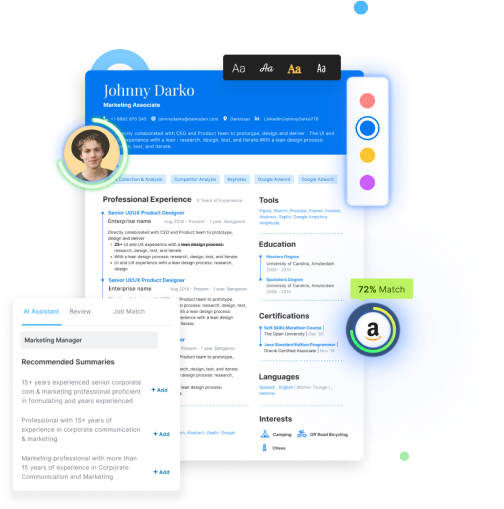When creating a resume, making your information stand out can be challenging.
Although you are trying to grab the attention of potential employers, they will not be as interested in your skills if they look at a dull and uninviting resume.
A well-written resume should positively highlight your skills, achievements, and values, making employers want to call you in.
And creating an inviting resume begins with correctly formatting the resume with proper margins and font sizes.
This article will discuss creating and setting a resume margin to make your resume as professional as possible.
- What should the margin of a resume be?
- What should be the margins for different types of resumes?
- How to set proper resume margin?
- 5 Resume Formatting Tips for 2022
What Should The Margin of A Resume Be?
Having proper margins on your resume can help you with the visual appeal of your resume, making it more appealing to potential employers.
Maintaining a one-inch margin on all sides of your resume will help it look more professional.
You can reduce the resume margin if needed more space, but it shouldn't be less than 1/2".
If the margins are too small, your resume will look congested and be hard to read.
Also Read: How to format a resume in 2022?
What Should Be the Margins for Different Types of Resumes?
The best way to set the margin of your resume is to balance the amount of whitespace on the resume.
The resume's content should have all the information and look evenly distributed.
Resume Margin for Standard Resume
It is suggested to keep a 1" margin on a standard resume.
However, if you have a high volume of content, then you can move your margins to ½". But do not go less than that.
Most people ignore the resume margin when writing a resume. But it's an essential part of your resume that helps you look professional.
Also Read: How to write a professional resume in 2022?
Resume Margin for Creative Resumes
Applying for a creative job may tempt you to create a creative resume, which technically does not follow a standard resume format.
Many creative professionals think they may get hired if they can showcase their creativity in their job applications.
The truth is, even a creative resume has to go through an Applicant tracking system. And if your resume has fancy fonts and colors, it may not be correctly parsed by the ATS systems and will get rejected.
So, you must follow the standard practice for resume formatting for a creative resume:
- Keep resume margins ½"—1″
- Pick a professional font for your resume
- Send the resume in PDF format when submitting your application
Also Read: How to write a creative resume in 2022?
Resume Margins for Printing Resume
Use a standard 1" margin for a printed resume.
Select the right paper size to print your resume. And always print a dummy copy to see how it looks professional in hand before sending it to the recruiter.
How to Set Proper Resume Margin?
Given below a step-by-step process to set proper resume margins:
How to Set Resume Margins in Google Docs
It's very easy to change the resume margin in Google Docs.
- Step 1: Open your resume in Google Docs.
- Step 2: Go to File, then "Page Setup."
- Step 3: Set the margin for 1" on all sides.
How to Set Resume Margins In Microsoft Word
Unlike Google Docs, Microsoft Word has presets for a 1" margin.
- Step 1: Open your resume in Microsoft Word.
- Step 2: Go to the Layout tab and click "Margin."
- Step 3: Here, you can see different presets for different lengths of margins. The narrow preset has a 1" margin. If you want a ½" margin, then click on the narrow preset.
How to Set Resume Margins in Libra Office
- Step 1: Open your resume in the Libra Office.
- Step 2: Go to the "Format" dropdown menu and click on "Page…"
- Step 3: Click on the "Margin" section, enter "1" for all sides and then click "OK."
Resume Formatting Tips
Here are some of the resume formatting tips:
1. Font Style
To ensure your resume looks professional, you need to choose a clean and professional resume with the font style that best suits your resume. To keep the formatting simple, use a simple serif font for the main body of your resume and a sans-serif font for smaller sections like headings.
Here are some fonts to use on your resume:
- Ariel
- Calibri
- Times New Roman
- Verdana
- Roboto
2. Font Size
The font size you choose will vary depending on what font you use.
The ideal font size for general resumes is between 12 and 14 points,
The larger your font, the easier it is to read and the more professional it will look.
Also Read: What fonts to choose for a resume in 2022?
3. Text Alignment
The standard practice is to keep your resume content left-aligned.
It makes the resume easy to read.
The resume heading can be center-aligned if you prefer.
4. Paragraph and Section Spacing
There are no definite limitations for resume spacing, but as a rule of thumb, it's good to have enough white space in your resume to keep it visually appealing and readable.
However, keep the line spacing within 1-1.5 points.
5. Resume Length
Resumes should be only one page long unless you have exceptional experience or skills that warrant a longer document.
However, don't make it more than 2 pages even if you have a lot of experience.
Also Read: How to improve resume layout in 2022?
6. Bullet Points
Do not write the resume in a paragraph format. Instead, use bullet points to write the experience section.
It makes it easier to scan, which is helpful for the hiring manager to sort resumes.
Also Read: How many bullet points to write in a resume in 2022?
Key Takeaways
Here are some of the key takeaways from the blog:
- Keep the margin of your resume within ½" -1" at all times
- Keep your resume content left-aligned
- Choose a professional resume font such as Ariel, Calibri, Times New Roman, etc.
- Keep enough whitespace in the resume to keep it readable
- Write the resume in bullet points instead of paragraphs.
If you want to create a resume, you can visit Hiration's 360 Resume Writing Platform and choose from 20+ professional resume templates to create an interview-worthy resume.
If you need more information, you can email us at support@hiration.com.