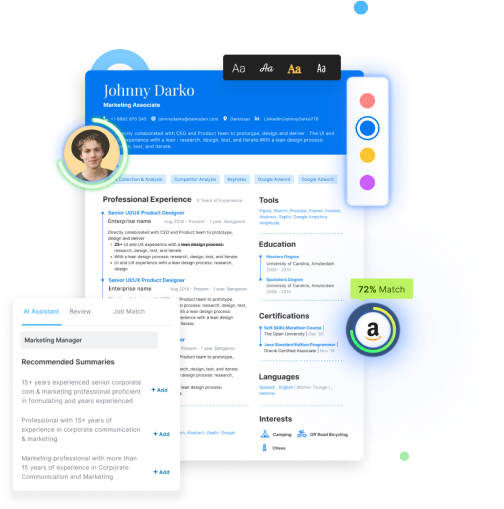How to block someone in LinkedIn?
LinkedIn is the best place for professionals, students, job-seekers to network with other people and builds connections in the industry.
However, this doesn’t mean this platform is free from cringe-content, disturbing people, and harassment. Often you come across people on LinkedIn whom you want to block immediately.
Thankfully, LinkedIn can block people without them even realizing it quickly.
We are guiding you here through how to block someone in LinkedIn from a web browser and your mobile by answering the follwoing questions.
- Why should you block someone on LinkedIn?
- What happens if you block someone on LinkedIn?
- How to block people on LinkedIn without them knowing?
- How to block someone without visiting their profile?
- How to unblock someone on LinkedIn?
- How to block a company on LinkedIn?
Why should you block someone on LinkedIn?
With 810 million members in 200 countries, LinkedIn is the best professional networking site in the world.
However, LinkedIn is also full of spammers and scammers like any other networking platform. And you may find the need to completely block a person on LinkedIn to cut off communication with them.
The best part is, LinkedIn members do not get any notifications if you block them. That means you can block them easily without feeling guilty.
Here are a couple of reasons why you should block someone on LinkedIn:
- Spammy Marketing: Do you get those automated spam messages on LinkedIn telling you to buy their product or course without them even introducing themselves?
Once or twice is fine, but if you get constant spammy marketing messages from someone, it’s better to block them on LinkedIn. - Dating Proposal: Some people use LinkedIn as a dating site and send inappropriate texts to people. If you come across such people, block them immediately on Linkedin.
- Cringe Content: LinkedIn is a great place for learning from professionals through their content. But it is also filled with tons of cringe & spammy content. If your feed is filled with such cringe content from someone, block them, plain and simple.
- Fake Profiles: You can tell if a LinkedIn profile is fake by looking at their profile, activities, and profile picture. They generally don’t have their personal photos on their profile. If you identify these fake profiles, block them for good.
- A personal connection went wrong: Maybe you have your ex-partner spying on your professional progress, or things ended badly with your previous boss or colleague. If you do not want to connect with them, block them on every social networking site, including LinkedIn.
- Pretenders: If you find someone using your name to connect with other people without your knowledge or permission, you have every right to block and report them on LinkedIn.
- Newsletter Spammers: Did you ever get newsletters from someone you did not subscribe to? That is because they probably found your email id on LinkedIn and added it to their email list. Block these people from your LinkedIn connection.
What Happens if You Block Someone on LinkedIn?
Blocking people on LinkedIn is not the same as removing a connection or unfollowing someone. If you block someone, you can no longer see their profile and activities on Linkedin, and vice versa!
How to Block Someone on LinkedIn Without Them Knowing (Web Browser)?
If you use your computer to use LinkedIn, you need to open a web browser to block someone on LinkedIn. Here are the complete steps:
Step 1: Open a web browser of your choice
Step 2: Sign in to your LinkedIn profile and search for the person you want to block on the LinkedIn Search Box.
Step 3: Go to the target person’s profile and click on the three dots at the top of the profile.
Step 4: Click on the Report/Block button on the drop-down menu.
Step 5: Choose the first option, Block Name if you want to block the person. Or, if you feel the profile is fake, hit the Report this profile option.
Step 6: Finally, click the Block button to block the person.
Also Read: How to optimize your LinkedIn profile?
How to Block People on LinkedIn from Mobile Devices (iOS/Android)?
Step 1: Open the LinkedIn app on your mobile device and sign in to your account.
Step 2: Search for the person’s name you want to block on the LinkedIn search box.
Step 3: Go to the person’s profile and click on the more button.
Step 4: Scroll down and click on the Report/Block option.
Step 5: Click on the first option, Block Name, to block the profile.
Step 6: Confirm that you want to proceed with blocking the profile. Once blocked, you can no longer view or have a conversation with the blocked person.
How To Block Someone on LinkedIn Without Visiting Their Profile? (Android/iOS)
There is no option to block someone on LinkedIn without visiting their profile. But you can certainly hide your identity when visiting someone’s profile for blocking. Let’s see how.
Step 1: Log in to your LinkedIn account and go to your profile.
Step 2: Click on the settings icon and go to the Visibility tab.
Step 3: Tap on the Profile viewing option menu.
Step 4: Change the profile viewing option to Private Mode. Now, when you visit someone’s profile, your name will not be displayed. Instead, it will say, Someone Anonymous has viewed your profile.
Step 5: Search for the person’s profile you want to block on the LinkedIn Search Box
Step 6: Click the more button on the person’s profile.
Step 7: Scroll down and tap on the Report/Block button.
Step 8: Click on the 1st option, Block name to block the person.
Step 9: Tap on the Block button to confirm your request.
Step 10: After blocking the profile, go back to settings and change the “Profile viewing option” to “Your name and headline.”
How To Block Someone on LinkedIn Without Visiting Their Profile? (Web Browser)
Step 1: Go to Linkedin.com and log in to your profile.
Step 2: Click on your profile picture in the top right corner.
Step 3: Click on Settings & Privacy from the drop-down menu.
Step 4: Click on Visibility and then click the Profile viewing options option.
Step 5: Select Anonymous LinkedIn Member.
Step 6: Now visit the profile of the person you want to block, click on more buttons beside their name, and follow the above stated steps to block that person.
How to Unblock Someone on LinkedIn (Web Browser)?
The process of unblocking someone is a bit different than blocking.
Step 1: Start by clicking on your profile picture in the top right corner.
Step 2: Click on Settings & Privacy from the drop-down menu.
Step 3: Click on Visibility and scroll down to locate the Blocking option.
Step 4: Click on the Blocking option and hit the unblock button beside the profile you want to unblock.
Step 5: Enter your account password and click on Unblock member.
There you have it. You have successfully unblocked a person on LinkedIn from a web browser.
Note: You can not reblock the person within 48 hours after unblocking.
How to Unblock Someone on LinkedIn (Android/iOS)?
Step 1: Tap on your profile on the LinkedIn app
Step 2: Go to Settings in the left side menu.
Step 3: In Settings, locate the Visibility option and click on it.
Step 4: Scroll down to locate the Blocking option
Step 5: In here, you will see the name of the people you have blocked. Tap on the Unblock button next to the person’s name you want to unblock.
Step 6: Type your password to confirm unblocking. Click on Done.
How to Block a Company on LinkedIn?
Since we are talking about blocking on LinkedIn, let’s also learn how to block a company from your LinkedIn feed. We can all agree that we see many useless and spammy posts from companies we wish we would never see.
So, here are some ways to block a LinkedIn company from your feed:
Remove a Company Ad From Your Feed:
If you do not wish to see a company’s ad on your LinkedIn feed, report the ad by clicking on the three dots in the top right corner of the post and clicking on the Report this Ad option.
After reporting, you will not see any ad from the same company on your LinkedIn profile.
How to Report a Company Listed on LinkedIn
Step 1: Go to the company profile by searching on the LinkedIn search box.
Step 2: Click on More and then select Report abuse from the drop-down menu.
Step 3: Select the appropriate reasons from the three options.
Step 4: Select the reason and click Submit.
And, that’s how you successfully report a company profile on LinkedIn.
Frequently Asked Questions
Can you block people on LinkedIn in bulk?
No LinkedIn has no option to block people on LinkedIn in bulk.
Can you block an entire company on LinkedIn?
No, LinkedIn has no option to block a company. However, you can unfollow/report the company to stop seeing their posts on LinkedIn. You can also report a company ad to remove ads from your feed.
How to stop LinkedIn emails?
Step 1: Click on your profile picture in the top right corner.
Step 2: Go to Privacy & Settings.
Step 3: Go to Communication & then click on Emails.

Step 4: Here select your email preferences by going to each option.

Can premium LinkedIn see anonymous profile visits?
If you have a Premium account, you can see other people visiting your profile even if they set themselves on anonymous.
If you have a Premium account, you can browse anonymously and still see the list of people who viewed your profile.
Key Takeaways
Since LinkedIn is a professional platform, you need to be careful about who you follow and who you add to your connection.
To attract genuine professionals to your profile, you need to ensure that your LinkedIn profile is well optimized.
Hiration LinkedIn Profile Review
Get professional reviews from experts for your LinkedIn profile and make a statement on the professional platform via Hiraiton LinkedIn Profile Review tool.
- Instant Review of LinkedIn profile
- Your LinkedIn profile score
- Section-wise review & score
- Pro-tips from LinkedIn experts
- Export your profile in One-Click
- Choose from over 100+ designs
Moreover, Hiration's 360-Degree Career Platform will help you throughout the job application process from resume-building to interview preparation.
It is an AI-powered tool, which has 24/7 chat support to clear all your job & career-related queries. Moreover, you can also write to us at support@hiration.com for job assistance in 2022.