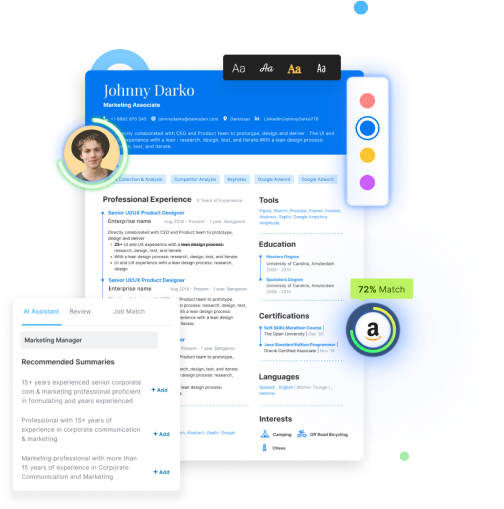With over 9,000 job applications submitted on LinkedIn every minute and 7 people hired in that same span, first impressions matter more than ever.
Your LinkedIn URL is often the first thing a recruiter sees—so why leave it cluttered with random numbers?
In this guide, we’ll walk you through finding, customizing, and optimizing your LinkedIn URL to make your profile more discoverable and professional.
What Is a LinkedIn URL?
Your LinkedIn URL is your unique web address that links directly to your profile. A professional LinkedIn URL makes it easier for recruiters, hiring managers, and networking contacts to find and connect with you.
Example:
- Default LinkedIn URL:
www.linkedin.com/in/john-smith-94823a9b - Optimized LinkedIn URL:
www.linkedin.com/in/johnsmith
A customized LinkedIn URL enhances your personal branding, makes it easier to share, and most importantly, improves searchability on LinkedIn and Google.
How to Find Your LinkedIn URL
On Desktop
- Log into your LinkedIn account.
- Click on the "Me" icon at the top of your homepage.
- Select "View Profile."
- In the right panel, click "Edit public profile & URL."
- Your LinkedIn URL will appear under "Edit your custom URL" at the top of the page.
- Copy the URL and save it for future use.
On Mobile (iOS & Android)
- Open the LinkedIn app and log in.
- Tap on your Profile Picture > View Profile.
- Scroll down to the "Contact Info" section.
- Locate your public LinkedIn URL.
- Copy and share as needed.
How to Copy & Share Your LinkedIn URL
- On Desktop: Click the URL in your browser’s address bar and copy it.
- On Mobile: Go to your profile. Tap the three dots next to "Add Section." Click "Share profile via" and select "Copy link."
How to Customize Your LinkedIn URL
By default, LinkedIn assigns a long, random URL filled with numbers. A custom URL looks cleaner and improves visibility on resumes, business cards, and email signatures.
On Desktop
- Click on your profile picture and select "View Profile."
- Click "Edit public profile & URL" in the right panel.
- Under "Edit your custom URL," click the edit icon.
- Customize the last part of your URL (e.g.,
/yourname). - Click "Save."
On Mobile
Currently, LinkedIn does not allow URL customization on mobile. You must use a web browser on a desktop.
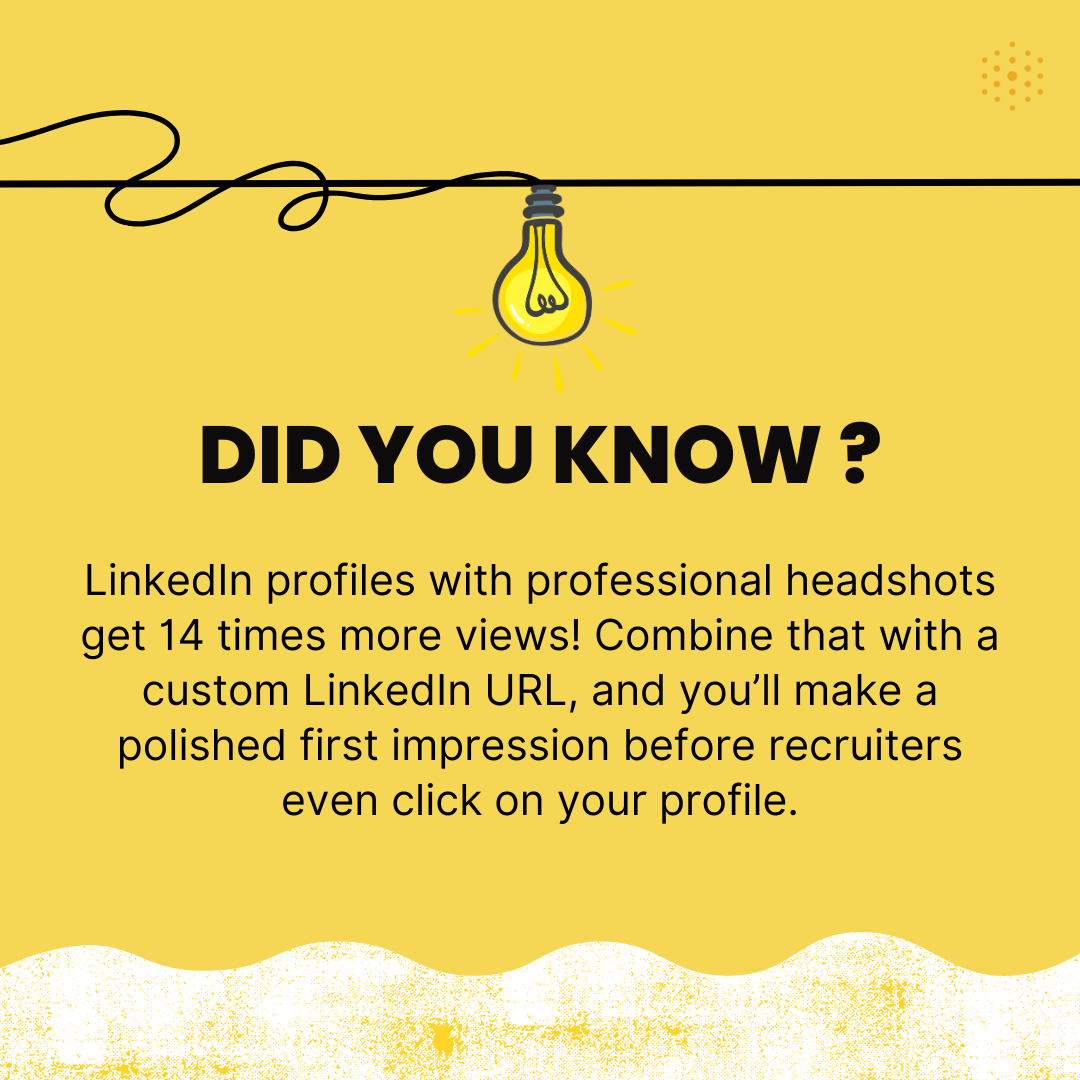
Best Practices for a Professional LinkedIn URL
✅ Use your full name (e.g., /johnsmith or /johndoe-marketing).
✅ Keep it simple & easy to remember – Avoid unnecessary numbers or symbols.
✅ Shorten for Business Cards – Use a URL shortener like Bit.ly (bit.ly/johnlinkedin).
✅ Consistency – If you have a personal website, try to match your LinkedIn URL.
✅ SEO Benefit – A clean LinkedIn URL helps you appear in Google search results when recruiters look for you.
Common Mistakes to Avoid
🚫 Using random numbers (e.g., johnsmith-94823).
🚫 Changing it too frequently – LinkedIn allows only 5 changes in 6 months.
🚫 Adding special characters – LinkedIn does not allow symbols (!@#$%).
🚫 Using nicknames/slang – Keep it professional and aligned with your resume.
How to Add Your LinkedIn URL to Your Resume & Business Card
A professional LinkedIn URL on your resume makes it easier for hiring managers to view your complete profile, endorsements, and recommendations.
On Your Resume
- Add it under your contact information.
- Use a hyperlinked text (e.g., "LinkedIn Profile").
- Format example:
LinkedIn: www.linkedin.com/in/johnsmith
On Your Business Card
- Shorten it using Bit.ly (
bit.ly/johnlinkedin). - Place it near your email & phone number.
Optimizing Your LinkedIn Profile for Recruiters
Customizing your URL is only step one—you also need to optimize your profile to attract job offers & networking opportunities.
✅ Add a professional headline with relevant keywords (e.g., "Marketing Manager | Growth Strategist | SEO Expert").
✅ Use a professional headshot – Profiles with a high-quality photo get 14X more views.
✅ Write a compelling summary that includes key skills & accomplishments.
✅ Use LinkedIn’s "Open to Work" feature to let recruiters know you're available.
✅ Add skills & endorsements relevant to your industry.
🚀 Want a professional LinkedIn review? Upload your profile to Hiration's LinkedIn Profile Review and get instant feedback from experts!
Final Thoughts
🔹 A customized LinkedIn URL makes you easier to find, improves your personal brand, and increases recruiter engagement.
🔹 Keep your LinkedIn URL clean, professional, and easy to share.
🔹 Optimize your profile for maximum job search success.