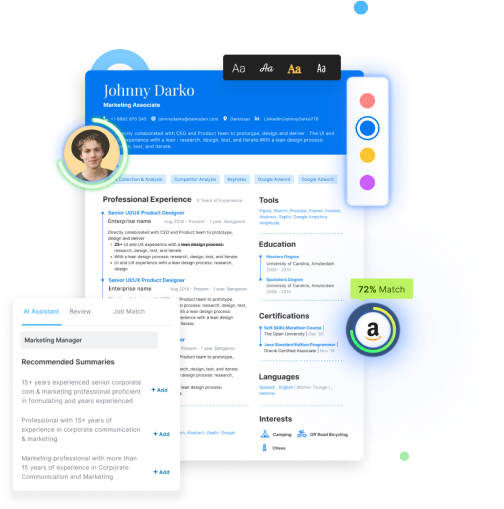Over the past decade, LinkedIn has emerged as one of the biggest platforms for professional networking with about 134.5 million active users worldwide.
And having a well-maintained and updated LinkedIn profile is no longer an option but a necessity as a job seeker because surveys show that 95% of recruiters are on LinkedIn looking for candidates.
So, if you are looking for a job and/or growth opportunities, maintaining a complete and updated LinkedIn profile along with a resume is a mandate. It will serve as a passive endorsement of your candidacy even when you’re not actively looking for a job.
Stay tuned to explore ways you can upload your resume to LinkedIn and get clarity on related FAQs like the following:
- How to add a resume to LinkedIn?
- How to put LinkedIn on a resume?
- How to download a resume from LinkedIn?
- What are some LinkedIn resume optimization tips?
How to Upload Resume to LinkedIn?
Uploading your resume to your LinkedIn profile is a great way to attract potential employers by showcasing your skills, experiences, and professional accomplishments.
It helps recruiters see a more comprehensive picture of your candidacy and suitability for various positions.
Given below is a breakdown of steps you can follow to upload your resume to your Linkedin profile:
-
Step 1: Open the LinkedIn sign-in page and log in to your account.
-
Step 2: From the top right corner of your homepage, click on your profile picture to open your LinkedIn profile.
-
Step 3: Scroll down to the ‘Featured’ section on your profile and click on the ‘+’ icon
-
Step 4: From the dropdown menu, select media and click on the upload button to choose the resume file stored on your computer.
-
Step 5: After the file is uploaded, create a resume title and write a brief description so that the recruiters don’t miss out on your resume while scanning your LinkedIn profile.
-
Step 6: Once you’re satisfied with the file, save it and double-check to ensure that your resume is displayed in your profile.
Also Read: How to optimize your LinkedIn headline?
How to Add LinkedIn Url on Resume?
Adding a link to your Linkedin profile to your resume is also beneficial for allowing recruiters to see the details of your career trajectory with more depth.
Given below are some tips that will help you add your LinkedIn URL to your resume the right way:
Personalize Your LinkedIn Url
Before adding your LinkedIn URL to your resume, you must first ensure to edit and personalize the URL.
You can do this by following these steps:
- Go to your profile and click on edit public profile & URL on the right side
- After you are redirected to the Public profile settings page, click on the edit icon next to your public profile URL
- Edit the last part of your LinkedIn URL (preferably your full name) in the text box and save the changes.
Personalizing your LinkedIn URL will not only make it look professional but will also help recruiters find your profile more easily.
Note that you can change your custom public profile URL only 5 times within 6 months and once you hit the limit, you can not edit your LinkedIn URL for another 6 months.
Place the LinkedIn URL in the Personal Details Section of Your Resume
To make it easier for recruiters to spot your LinkedIn profile link, you must add it to the personal details section of your resume which is generally located at the top of the resume.
If you use an online resume builder like Hiration to make your resume, you can even add a clickable link to your Linkedin profile in your resume, making it easier for recruiters to check out your LinkedIn profile.
Ensure that your resume is saved in PDF format so that all the details remain intact and the clickable links are easier to access.
Also Read: How can I get my LinkedIn profile URL?
How To Download Your Linkedin Resume?
If you have a complete and optimized LinkedIn profile but don’t have a resume, you can save a PDF copy of your profile to use as a resume.
Given below are the steps you can take to download your LinkedIn resume within minutes:
- Step 1: Log in to your Linkedin account from a web browser and from the homepage, click on your profile icon
- Step 2: Click on the ‘more’ option at the top right corner of your profile (below the banner image) and select the ‘save to PDF’ option from the dropdown menu
- Step 3: Once your LinkedIn resume has been downloaded into your system, it should automatically open in a new window. You can then save it in your system and share your LinkedIn resume with recruiters.
Also Read: How to reach out to recruiters on LinkedIn in a professional manner?
LinkedIn Resume Optimization Tips
Since your LinkedIn resume is basically your LinkedIn profile, it is of utmost importance that your profile has complete information about your career trajectory and that it is optimized for keywords (both for ATS and SEO).
Here are some LinkedIn resume optimization tips to help you polish your Linkedin resume and profile:
- Ensure that the headline of your LinkedIn profile is not more than just your current job title. To grab the attention of recruiters, highlight one or two of your skills or area of expertise. For instance, if you are a seasoned data analyst, you can write “senior data analyst skilled in machine learning and data visualization.”
- The about section or the summary of your LinkedIn profile must be enticing and must highlight the best of your skills, experiences, and accomplishments in an interesting manner. Keep your summary concise and crisp while showing some personality.
- Always keep a professional photo of yourself as your display picture and don’t forget to add a banner picture so that the recruiters know that your account is legitimate.
- Add the right skills to your LinkedIn resume and profile as these work as keywords that can help your profile rank higher in search results and in Applicant Tracking Systems (ATS) used by recruiters to filter applicants.
- To solidify your candidacy and increase your credibility as a candidate, ensure to collect recommendations from colleagues, bosses, managers, etc., and showcase them in your profile.
Also Read: How to properly optimize your entire LinkedIn profile in 2023?
Key Points from the Blog
- Uploading your resume to your LinkedIn profile is a great way to attract potential employers by showcasing your skills, experiences, and professional accomplishments.
- Before adding your LinkedIn URL to your resume, you must first ensure to edit and personalize the URL with your name. You can then add it to the personal details section of your resume.
- If you have a complete and optimized LinkedIn profile but don’t have a resume, you can save a PDF copy of your profile to use as a resume.
- You can optimize your LinkedIn resume and profile by writing a good headline, a catchy summary, and listing skills as keywords in your LinkedIn profile.
Wish to make a stellar resume within minutes? Use Hiration’s AI-powered resume builder with 24x7 chat support. You can also write to us at support@hiration.com if you have any questions.