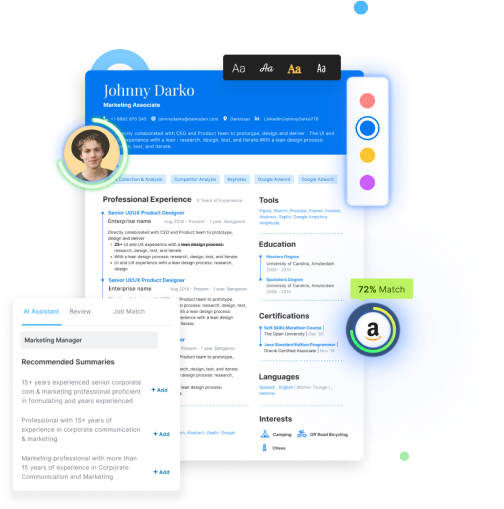Here’s how to delete your LinkedIn account with a single click!
Use this link to directly delete your LinkedIn account.
That said, we will also share the complete step-by-step guide on how to delete your LinkedIn profile.
You may also be wondering what happens when you delete your LinkedIn profile.
Will you ever be able to get it back once deleted?
We shall answer all these questions succinctly and also provide you with all the available alternatives so that you can make an informed decision.
Here is a summary of the topics discussed in this blog:
- A complete step by step guide on how to delete your LinkedIn profile
- How to delete your LinkedIn profile on Android and iOS devices
- How to delete your LinkedIn profile on the LinkedIn Lite app and Mobile version
- What happens when you delete your LinkedIn profile and how to recover it
How to delete your LinkedIn account
Before proceeding to delete your LinkedIn account, it is advisable to back up your data so that you do not lose out on any critical data.
Step 1: Click the icon titled ‘Me’ on the top right-hand side of the web page.
Please note: It has a dropdown menu option and usually has your profile picture. However, if you haven't used any picture for your profile, it will be blank
Step 2: Under the subheading ‘Account’, choose the first option that is - Settings & Privacy.
Step 3: Click on ‘Account preferences’ > then click on ‘Account Management’
Step 4: Next to ‘Close Account’, click on ‘Change’. Next, mention the reason for closing the account and click Next.
Step 5: Enter your LinkedIn account password and click ‘Close Account’.
But before deleting your LinkedIn account, please make sure that you are not the owner of any active LinkedIn groups.
If you are owning and managing any LinkedIn group or a Company page, LinkedIn will not let you permanently delete your LinkedIn account.
So before proceeding to delete your LinkedIn account, please ensure that you have deleted all the groups or pages that you are managing or transferred it to another LinkedIn member.
Further, you will not be able to delete your LinkedIn account if you have more than one LinkedIn accounts.
In such cases, you can either merge the duplicate account or delete them before proceeding with closing your LinkedIn account.
How to delete your LinkedIn account on an iOS device
Please follow the below-mentioned steps to delete your LinkedIn account from your iOS device:
Step 1: Tap on your LinkedIn profile picture and then click on > Settings and Privacy > Account Preferences
Step 2: Tap on ‘Close account’ under ‘Account Management’.
Step 3: Tap on continue to proceed with closing your account. Select the reason for closing your account.
Step 4: Enter your LinkedIn account password and tap ‘Done'.
How to delete your LinkedIn account on an Android device
Please follow the below-mentioned steps to delete your LinkedIn account from your iOS device:
Step 1: Tap on your LinkedIn profile picture and then tap on Settings and Account Preferences.
Step 2: Under ‘Account Management’, click on ‘Close account’.
Step 3: Tap ‘Continue’ and select the reason for closing your LinkedIn account.
Step 4: Enter your LinkedIn account password and tap on ‘Done’.
How to delete your LinkedIn account on Mobile browser and Light App
Please follow the below-mentioned steps to delete your mobile browser and light app:
Step 1: On the navigation bar, tap on your LinkedIn profile picture
Step 2: Tap on the ‘Settings’ icon on the top right-hand corner of your LinkedIn profile
Step 3: Under ‘Account Management’, click on ‘Close account’.
Step 4: Tap ‘Continue’ and select the reason for closing your LinkedIn account.
Step 5: Enter your LinkedIn account password and tap on ‘Done’.
This is everything you should know about deleting your LinkedIn account as of today. Please note that this blog is constantly being updated on any change in the process.
However, if you do not want to completely close your LinkedIn account but rather opt for less number of notifications, you can change the frequency of notifications on the ‘Settings & Privacy' page.
Go to ‘Settings & Privacy’ by clicking on the profile picture > Click on ‘Communications’
You can change the settings according to your preference on that page.
What happens when you close your LinkedIn account
If you are wondering what happens when you close your LinkedIn account, the below information will surely help you decide whether you should delete your LinkedIn account or not.
- You won't be able to access any of your connections or any information that is on your account.
- Your social profile will no longer be visible on LinkedIn.
- Search engines like Google may still display your information temporarily due to cached data.
- You'll lose all your recommendations and endorsements on your LinkedIn profile.
Reopening your LinkedIn account
You have the option to reopen your LinkedIn account within 14 days of closing it.
Beyond that period, all your saved data will be peremanantly erased and you will not be able to recover it.
Please follow the below given simple steps to reopen your LinkedIn account:
Go to the login page, enter the email address that is registered to your LinkedIn account, enter your password, and click Sign In.
Click on Reactivate to initiate this process. LinkedIn will send you an email where you can confirm that you'd like to reopen your account.
LinkedIn Hibernate
As you can tell, it is not recommended to completely delete your Linked account.
Instead, you can pause your LinkedIn account while retaining all your information and network intact by using the LinkedIn hibernate feature.
What will LinkedIn hibernate do?
Here’s how your LinkedIn account will be visible to others when you enable LinkedIn Hibernation:
- Profile Visibility: Your LinkedIn profile won’t be visible to anyone including your connections while your account is hibernated.
- Recommendations and Endorsements: Recommendations and endorsements you’ve given others will remain as they are, but be identified as “A LinkedIn member” until you’re back online.
- Messages: Messages you’ve participated in or exchanged will remain intact but you’ll only be identified as “A LinkedIn member”.
- Searches: While your account is in hibernation, your LinkedIn profile won’t appear in searches on the LinkedIn platform. This includes searches on other LinkedIn products like Recruiter.
- Posts and comments: Your LinkedIn posts and comments will remain intact, but you’ll only be identified as “A LinkedIn member”. If you have a profile photo, it will be replaced by a placeholder icon.
How to enable hibernation on your LinkedIn account:
Step 1: Click on your LinkedIn profile picture on the top right-hand side of your LinkedIn homepage Select Settings & Privacy from the dropdown.
Step 2: Click on ‘Account preferences’ and then click on ‘Account management’ under that.
Step 3: Click Change next to ‘Hibernate account’.
Step 4: Select the appropriate reason why you’re hibernating your account.
Step 5: Enter your LinkedIn password and click ‘Hibernate account’ to complete the hibernation process.
LinkedIn Profile Review by Hiration
It is imperative to have a decent LinkedIn profile, since most of the recruiters use LinkedIn to shortlist candidates.
You can get your Linkedin reviewed by professionals from Hiration.
You'll benefit in multiple ways:
- LinkedIn Profile Review by experts
- A score of your LinkedIn profile
- Go-to tips from the Linkedin experts
- Exportable profile
- 100+ designs available
If you want to delete your old LinkedIn profile and create a new one, we are here to assist you in any way possible.
Key Takeaways
Let us sum up the entire blog and see what are the key takeaways:
- We learned how to delete your LinkedIn account
- Learned how to delete your LinkedIn account on different platforms and devices
- What are the other alternatives to deleting your LinkedIn account
- How to reopen your LinkedIn account after closing it
- What happens when you close your Linkedin account
We hope that this information was thorough and helpful to you. We would love to hear your thoughts on this and if required, we are willing to help you better.
For any review or analysis of your LinkedIn profile, you can always reach out to us without any hesitation.
No matter how trivial a challenge you are facing, we are here to help you.
Go to Hiration career platform which has 24/7 chat support and get professional assistance with all your job & career-related queries. You can also write to us at support@hiration.com and we will make sure to reach out to you as soon as possible.